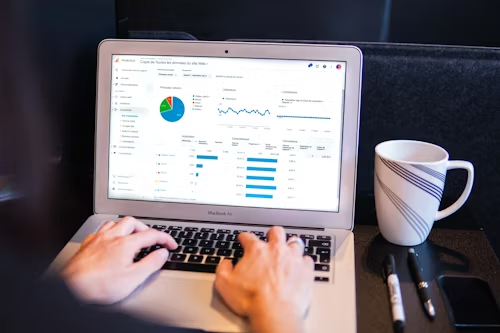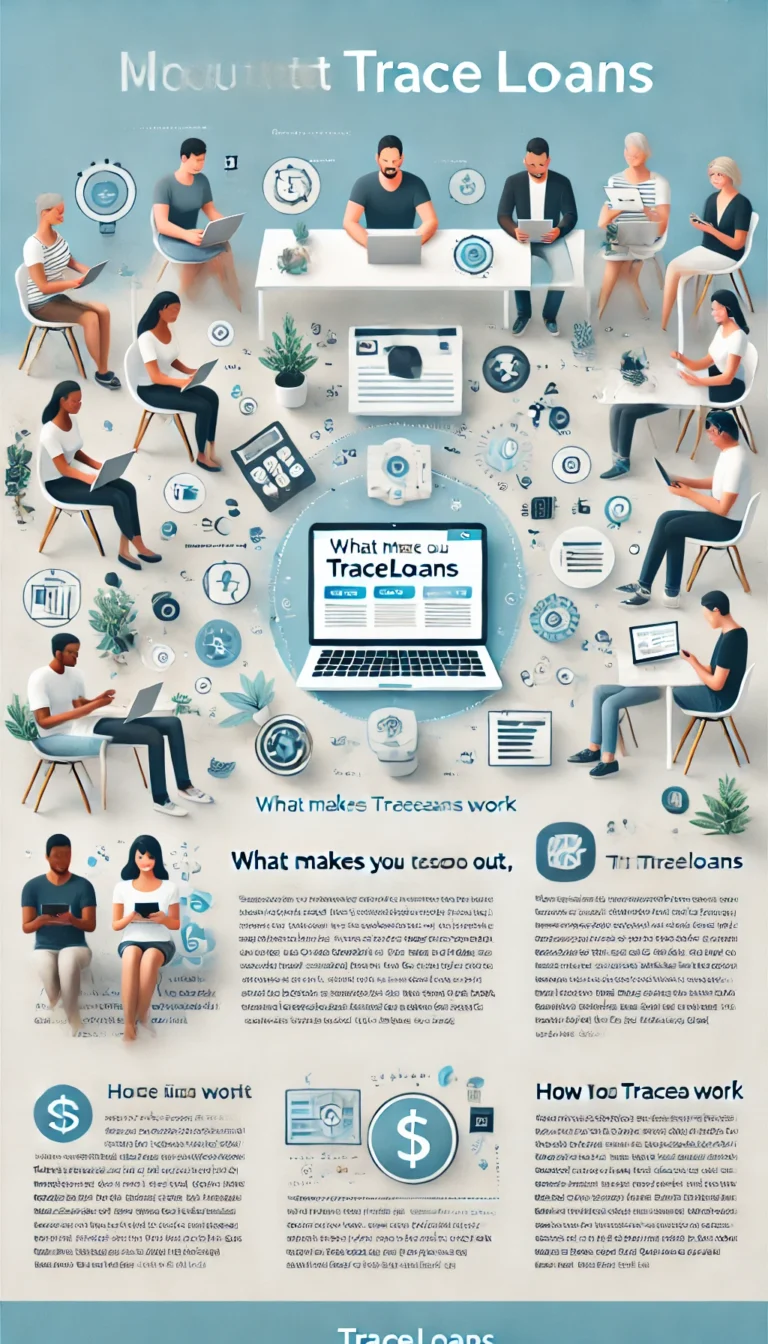In today’s competitive blogging landscape, knowing how to start a blog is just the beginning. Driving traffic to your WordPress blog requires more than just creating great content. It’s about understanding how users interact with your blog, identifying what works, and continuously optimizing for better results. That’s where SEO Analytics for WordPress Traffic comes in. By leveraging data from SEO analytics, you can make informed decisions that will grow your audience and boost your WordPress blog’s traffic effectively.
By mastering SEO analytics for WordPress traffic, you can transform your blog into a traffic-driving machine and outperform competitors. In this tutorial, we’ll walk you through how to use SEO analytics to increase your blog’s traffic, the tools you’ll need, and the key metrics you should monitor. By the end of this guide, you’ll have the knowledge to optimize your content and see traffic growth.
Understanding SEO Analytics for WordPress
SEO analytics refers to the collection and analysis of data related to your website’s search engine optimization (SEO) performance. This data helps you track how well your blog is ranking on search engines, which keywords are driving traffic, and where you need improvement.
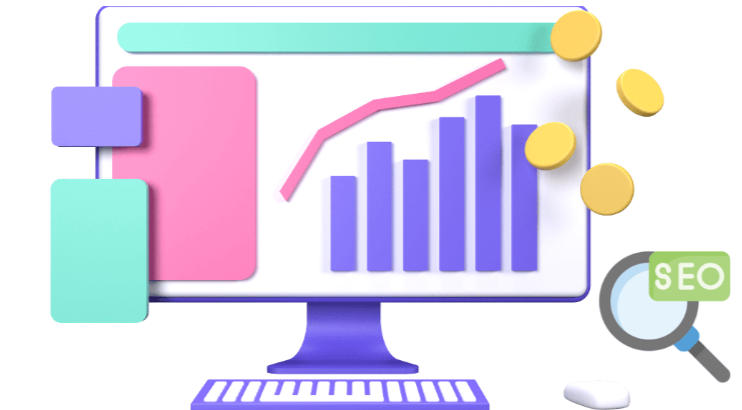
The most common tools used for SEO analytics are Google Analytics, Google Search Console, SEMrush, and Ahrefs. These tools provide insights into traffic sources, user behavior, keyword rankings, and backlinks, giving you a comprehensive picture of how your blog is performing.
Setting Up SEO Analytics for Your WordPress Blog
Before diving into the data, you need to set up the necessary tools. Here’s how to get started:
- Google Analytics: This tool tracks traffic, user behavior, and other metrics. You can easily integrate it into your WordPress blog by using a plugin like MonsterInsights.
- Sign up for a Google Analytics account.
- Install the MonsterInsights plugin on your WordPress dashboard.
- Connect your blog to Google Analytics through the plugin.
- Google Search Console: This free tool monitors your website’s performance in Google search results, showing you keyword rankings, indexing issues, and site health.
- Go to Google Search Console and sign up.
- Add your website and verify ownership through your WordPress hosting provider or plugin.
- SEMrush or Ahrefs: These are powerful SEO tools for tracking keyword performance, backlinks, and competitor analysis. Both offer free trials with paid subscriptions for full access.
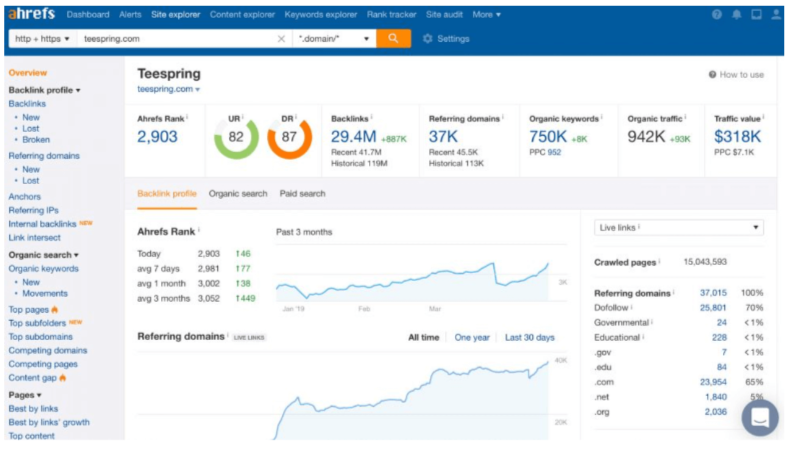
Key SEO Metrics to Monitor for Traffic Growth
Understanding SEO metrics is key to optimizing your blog. Here are the most important metrics to track:
- Organic Traffic: Organic traffic refers to visitors who come to your blog through search engines. Monitoring organic traffic growth shows how well your blog ranks and attracts users through SEO.
- Google Analytics > Acquisition > All Traffic > Channels > Organic Search.
- Bounce Rate: The bounce rate is the percentage of visitors who leave your site after viewing only one page. A high bounce rate indicates that visitors aren’t engaging with your content. Aim to lower your bounce rate by improving content and user experience.
- Google Analytics > Behavior > Site Content > Landing Pages.
- Click-Through Rate (CTR): CTR measures the percentage of users who click on your blog link in the search results. A low CTR means that your meta titles and descriptions may not be enticing enough.
- Google Search Console > Performance > CTR.
- Pages per Session: This shows how many pages a visitor views during a single session. More pages per session indicate higher user engagement, which boosts SEO.
- Google Analytics > Audience > Overview.
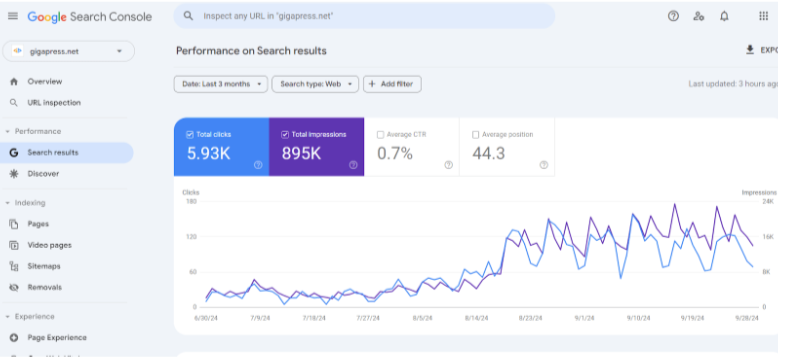
Tracking Keyword Performance
Your blog’s success largely depends on keyword performance. To drive traffic, you need to optimize content for keywords that people are searching for. Here’s how to track keyword performance and adjust your content strategy:
- Google Search Console: Provides data on the keywords driving traffic to your blog.
- Go to Google Search Console > Performance > Queries to see which keywords are bringing in traffic.
- Focus on optimizing content for these high-traffic keywords.
- SEMrush or Ahrefs: These tools give detailed insights into keyword rankings and help you find new keyword opportunities.
Analyzing User Behavior and Page Performance
Understanding how users interact with your blog can help you identify areas to improve. Tools like Google Analytics and Hotjar provide insights into user behavior.
- Heatmaps: Heatmaps from Hotjar show where users click the most on your blog. Use this data to optimize call-to-action buttons and internal links.
- Session Recordings: This feature allows you to watch recordings of real user sessions, helping you understand how users navigate your site.
By analyzing this data, you can:
- Identify underperforming blog posts.
- Improve content structure to make posts more engaging.
- Optimize blog layouts for better user experience.
Improving Content Based on SEO Analytics Insights
Once you have your data, it’s time to use it. Regularly update old blog posts based on what the analytics show.
- Content Updates: If a post is generating traffic but has outdated information, update it to keep users engaged. Add new sections, update facts, or optimize it for additional keywords.
- Content Clusters: Create a content cluster strategy by linking related posts. This will help with SEO and keep users on your site longer, increasing the pages per session.
Monitoring Backlinks and Domain Authority
Backlinks are crucial for boosting SEO. Use tools like Ahrefs to monitor your backlink profile and domain authority.
- Check for broken backlinks: If any backlinks are broken, reach out to site owners to get them fixed.

- Create a backlink strategy: Use competitive analysis to find opportunities for gaining more backlinks.
Tracking Technical SEO Metrics
Technical SEO is vital to ensure that your blog is user-friendly and optimized for search engines. Key technical metrics include:
- Page Speed: A slow website can hurt your rankings. Use Google PageSpeed Insights to identify performance issues.
- Mobile Usability: Most users browse on mobile devices, so ensure your blog is mobile-friendly.
- Crawl Errors: Google Search Console helps you identify and fix errors that prevent search engines from indexing your blog correctly.
- Core Web Vitals: These metrics, like Largest Contentful Paint (LCP) and First Input Delay (FID), track user experience. You can monitor these via Google Search Console under “Core Web Vitals.”
Regularly Adjusting Your SEO Strategy
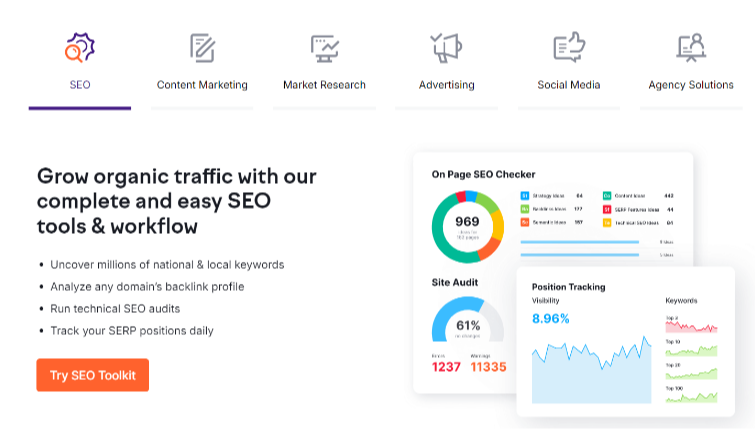
SEO is not a one-time effort. Regularly reviewing and adjusting your strategy is crucial for continued traffic growth. Make it a habit to check your SEO analytics at least monthly and make adjustments based on data trends.
- Review keyword rankings: Adjust your content strategy based on which keywords are performing well.
- A/B test: Test different headlines, meta descriptions, or layouts to see what works best.
- Update outdated content: Refresh posts regularly to maintain rankings.
Conclusion
SEO analytics is a powerful tool for boosting your WordPress blog’s traffic. By using tools like Google Analytics, Google Search Console, SEMrush, and Ahrefs, you can gain valuable insights into your blog’s performance and make data-driven decisions that will lead to traffic growth.
Start tracking key metrics like organic traffic, bounce rate, and keyword performance, and use this data to improve your content, user experience, and SEO strategy. With consistent effort and regular updates based on analytics, you’ll see a significant increase in your blog’s traffic over time!
If you’re looking to learn how to start a blog and grow your audience using SEO Analytics for WordPress traffic, we’ve got you covered. Plus, if you want fast WordPress hosting with done-for-you updates, check out our hosting packages by clicking the button below!