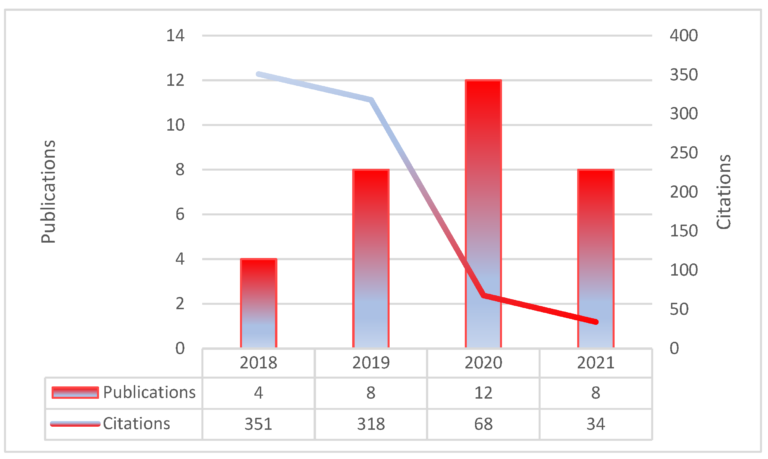In the digital era, QR codes are invaluable for linking physical items to online content. They offer a quick and efficient way to connect users to websites, product details, and more. Creating a professional-quality QR code might seem daunting, but QRCodeChimp simplifies the process. You can generate one that suits your needs with just a few easy steps.
Following these simple instructions, you can generate codes tailored to your needs. The Free QR code generator on QRCodeChimp is designed to make the process easy and effective. This guide will highlight the steps to create it effortlessly.
STEP 1: Enter the Link or URL
Start by visiting the QRCodeChimp website. You’ll see an input box where you can enter the link or URL you want to encrypt. This could be a link to your website, a product page, or any other online resource you want to share. Simply type or paste the URL into the box provided.
Ensure that the URL is correct to prevent any errors in redirection. This step is crucial as it determines where users will be directed when they scan it. Double-check the URL to guarantee it is correct and functioning.
STEP 2: Make the QR Code Dynamic
For enhanced functionality, click on the “Make dynamic” option. Choosing this feature allows you to track scans and update the content linked to it even after printing it. Dynamic QR is handy for marketing campaigns and events where you might need to change the linked content or track engagement over time. Promo Codes
This feature adds flexibility and helps you gather valuable insights. It also makes it adaptable to future changes, maximizing its utility.
STEP 3: Design Your QR Code
Once you enter your URL and choose the type, move on to the design phase. QRCodeChimp allows you to customize it with various options. You can add a logo, change shapes, and adjust colors to match your branding. This customization makes it stand out and reinforces your brand identity.
Experiment with different designs to find the one that best represents your brand and connects with your audience. Make sure the design elements do not obscure the scannability.
STEP 4: Save, Download, Print, and Distribute
After customizing your QR, it’s time to finalize and use it. Click the save or download option to get it in the desired format, such as PNG, JPG, or SVG. Ensure the file is of high quality to maintain clarity when printed. Choose the appropriate file format based on how you plan to use it.
You can print it on marketing materials, product packaging, or other relevant items. Distribute it in places your target audience can easily access and scan it. Test it with different devices to confirm that it scans appropriately. Proper placement and visibility are crucial to ensuring it is effective and reaches your intended audience.
Why QRCodeChimp Is a Top Choice
QRCodeChimp stands out for its ease of use and robust features. It presents a variety of personalization options and the ability to create dynamic QR, making it a versatile tool for personal and professional needs. Whether you’re looking to track engagement or simply need a stylish one, they provide the tools to meet your needs effectively. With its seamless functionality and comprehensive features, they are an outstanding choice for anyone needing reliable and customizable QR solutions.
Using QRCodeChimp’s QR code generator ensures a smooth and efficient creation process. You can quickly create a high-quality, functional QR by following the straightforward steps. Whether for marketing, events, or personal use, they offer a reliable solution for all your QR needs. Its user-friendly interface and customizable options make generating effective and professional digital tags a breeze.
Brit is a passionate writer with a love for storytelling and exploring the depth of human experience through words. With a keen eye for detail and a thoughtful voice, Brit crafts pieces that resonate with readers and spark meaningful reflection. When not writing, Brit enjoys quiet moments with a good book, long walks, and finding inspiration in everyday life.