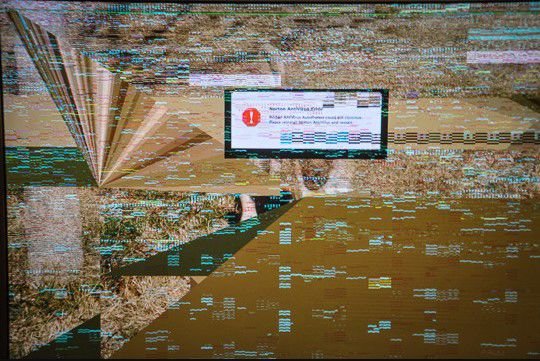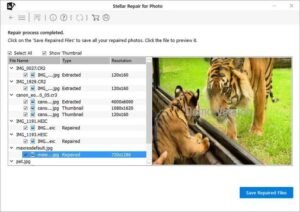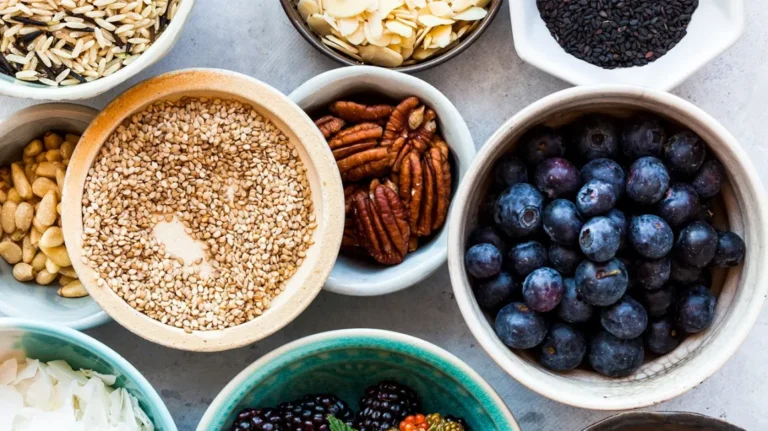Metadata plays a very important role in the efficient organization, location, and retrieval of images, preserving details like date, location, and camera settings. When this metadata becomes missing or corrupted, it can cause several problems such as incorrect date and time stamps, missing location information, or even difficulty in opening or displaying images.
Luckily, there are various photo repair methods and tools available online that you can try to repair photos with missing or corrupted metadata. This guide covers what metadata is, how it can become damaged, and provides detailed steps to help you learn how to repair photos with missing or corrupted metadata.
What is Metadata in Photos?
Metadata is a set of data that describes and provides information about other data. In digital photos, metadata contains vital information about photos, often embedded within the file itself. There are three main types of metadata associated with photos:
EXIF Metadata (Exchangeable Image File Format): This is the most common type of metadata found in photos. It stores technical details such as camera settings, date and time stamps, exposure information, and GPS coordinates (if location services are enabled).
IPTC Metadata (International Press Telecommunications Council): IPTC metadata contains the description of the content and intellectual property details, such as photo captions, keywords, creator’s name, and copyright data.
XMP Metadata (Extensible Metadata Platform): XMP metadata is designed for easy extensibility and is used mainly by photo editing software, such as Adobe Lightroom and Photoshop, to store additional data about edits made to the photo, keywords, and categorization.
Common Reasons for Missing or Corrupted Metadata
Metadata can become corrupted due to several reasons, ranging from file transfer errors to improper file formats. Before you proceed with any photo repair method to fix corrupted or missing metadata, it is important to identify the exact cause of such corruption. Some of the main reasons are:
File Transfer Errors: One of the most common reasons for Metadata corruption is improper file transfers between different devices or operating systems, especially when using non-compatible file systems (e.g., transferring files between macOS and Windows).
Corrupted Files Due to Hardware Issues: Hardware problems, such as bad sectors on a hard drive, a malfunctioning memory card, or improper ejection of external drives, are also responsible for the corruption of both the image and its metadata.
Manual Editing Errors: Metadata can be corrupted by manual edits made using improper tools or by incorrectly modifying EXIF, IPTC, or XMP fields.
File Format Conversions: Converting image formats (e.g., from RAW to JPEG) can cause the loss of metadata, especially when using software that doesn’t support all the metadata fields associated with the original format.
Quick Methods to Repair Photos with Missing or Corrupted Metadata
Repairing metadata can be a manual process, or it can be assisted by specialized photo repair software. Depending on the nature of the corruption or missing data, different approaches might be more suitable. Let’s go with the below-given methods one-by-one to get your image repaired:
Method 01: Repair Metadata Using Adobe Lightroom
Adobe Lightroom is a popular photo management and editing software which allows you to edit and restore metadata in a few simple steps. While Lightroom’s main function is photo editing, it also offers extensive metadata editing capabilities. Follow the below steps to repair metadata using Adobe Lightroom:
Firstly, launch Adobe Lightroom and click the Import button to import your photos with missing or corrupted metadata.
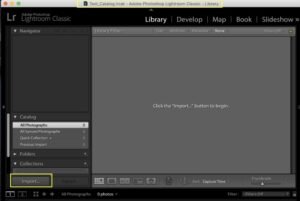
After importing the photos, go to the Library Module and select the “Metadata” panel. This will display the current metadata attached to the selected photo.
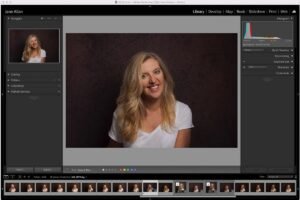
You can manually add or edit metadata fields such as camera settings, dates, and location data. For example, if the “Date Taken” field is missing, you can add it by typing the correct date in the respective field.
Lightroom also allows you to edit metadata for multiple photos simultaneously. For this, select multiple images, then edit the metadata fields, which will apply to all selected files.
Once done, export the photos. Make sure that the “Include All Metadata” option is selected to save the changes.
Method 02: Use Third-Party Photo Repair Software
Though the above steps to repair photos with missing or corrupted metadata using Lightroom seem simple, sometimes it doesn’t provide the desired result. In such cases, you can use a photo repair software like Stellar Repair for Photo to repair your photos. This powerful photo repair software offers an advanced algorithm and repairs your image files corrupted due to several reasons such as pixelation, artifacts, blurriness, color distortion, etc.
The Stellar Repair for Photo software provides a preview feature that allows you to preview the repaired photos before saving them.
It supports repairing of photos saved on any internal or external storage drive, including SD cards, memory cards, USBs, etc.
100% safe and secure software to download and use. Free from any virus, malware or Trojan.
Allows you to preview the repaired photos before saving them on your device.
Here’s how to repair photos with missing or corrupted metadata using Stellar Repair for Photo tool:
Step 1: Download and install the Stellar Repair for Photo software on your device. Launch the software and from the homepage, click Add File to upload the corrupt photos that you need to repair.
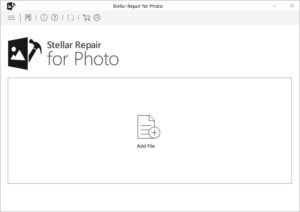 Step 2: Once the photos are uploaded, click the Repair button to initiate the repairing process and wait till it is completed.
Step 2: Once the photos are uploaded, click the Repair button to initiate the repairing process and wait till it is completed.
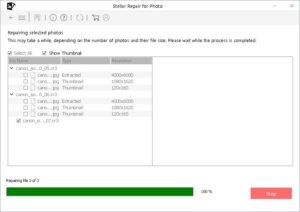
Step 3: Preview the repaired photos and choose the ones you need to restore. Click the Save Repaired Files button to save selected pictures at the desired location on your device.
Conclusion
Repairing photos with missing or corrupted metadata may seem challenging, but the above-mentioned tools like Adobe Lightroom or Stellar Repair for Photo can repair your photos in a few simple steps. Whether you’re dealing with individual photos or entire collections, it’s important to routinely check and manage metadata to prevent future issues, especially during file transfers or format conversions. With proper methods, your photos can remain fully intact and accessible, preserving their historical and technical data for future use. Moreover, consider preventive measures like maintaining regular backups, avoiding unnecessary edits, etc. to keep your photos intact.
Brit is a passionate writer with a love for storytelling and exploring the depth of human experience through words. With a keen eye for detail and a thoughtful voice, Brit crafts pieces that resonate with readers and spark meaningful reflection. When not writing, Brit enjoys quiet moments with a good book, long walks, and finding inspiration in everyday life.